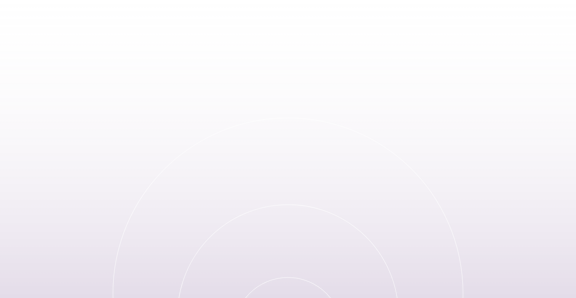Alexa, Open Aerohive HiveManager
Posted: June 9, 2019

As mentioned a few weeks ago, HiveManager Shortcuts is a new way to manage and monitor your enterprise network. We’re excited to announce that it’s now available to use (at no additional charge for Aerohive customers!) If you want to get started, we’ve provided setup instructions below. If you’d like to setup the account on the web, click here. Otherwise, grab your smartphone and let’s get started!
- Download and install the mobile Alexa app from the App Store (iOS App Store, Google Play, or the Amazon AppStore for Fire devices).
- Launch the Alexa app and log in using your Amazon account credentials. If you are launching this app for the first time, you will be guided through some setup screens. Once you complete the setup steps, you will see the Alexa App home screen.
- From the dropdown menu in the top left corner of the home screen, select Skills and Games.
- From the Skills and Games screen, enter HiveManager in the “Search for Skills” field.
- On the search results screen, click on Aerohive HiveManager Shortcuts to select it.
- On the HiveManager Shortcuts Skill screen, click “Enable” to add HiveManager Shortcuts to the Alexa app.
- On the next screen, enter the email address and password of the account that you want to use with HiveManager Shortcuts. This is a separate account from the one you use with HiveManager. On the next screen, enter the email address and password of the account that you want to use with HiveManager Shortcuts. This should be a separate account than the one you use with HiveManager. If you are seeing this screen for the first time, you will need to set up HiveManager Shortcuts with one of your existing email accounts. To do this, click “Sign up” at the bottom of the screen. In the sign-up screen (see above) provide the emails and password from one of your existing email accounts.
- You’ll then get a confirmation email verifying the account you just set up. Click the link in the email.
- You should now see the Aerohive HiveManager sign-in screen. Log in to your HiveManager account using your normal username and password.
- Select one of your HiveManager VHMs to associate HiveManager Shortcuts with that VHM. Only one VHM at a time can be associated with HiveManager Shortcuts.
- When you get back to the main screen, tap on the Alexa icon in the bottom toolbar. The app will ask for permission to your Mic. Say “Alexa, open Aerohive HiveManager Shortcuts” to get started.
If you have an Amazon Echo device, you can also use HiveManager Shortcuts with it. It may be time to put an Echo Dot it the office of all of your IT support personnel! Let us know what aspects of HiveManager Shortcuts you enjoy using. Stay tuned for more as this becomes officially available in other parts of the world. More features are coming soon!
For now, “Alexa, Open Aerohive Hive Manager”.
Previous Post
Is Wi-Fi Learning How to Fix Itself?
t is hard to argue that Wi-Fi has not had a profound impact on human behavior. As we consume more data, the humble Wi-Fi access point needs to evol...
Next Post
WAV Inc. and RaGaPa Announce Distribution Agreement
WAV Inc., the premier value-added distributor of wireless, networking and LTE technology, and RaGaPa, creators of the CaptiveXS solution, have ente...